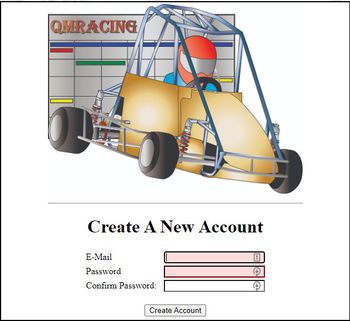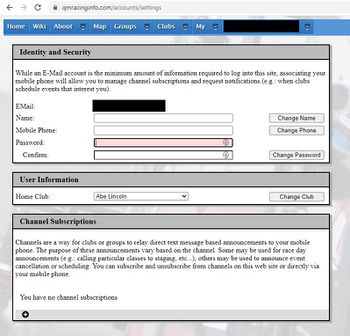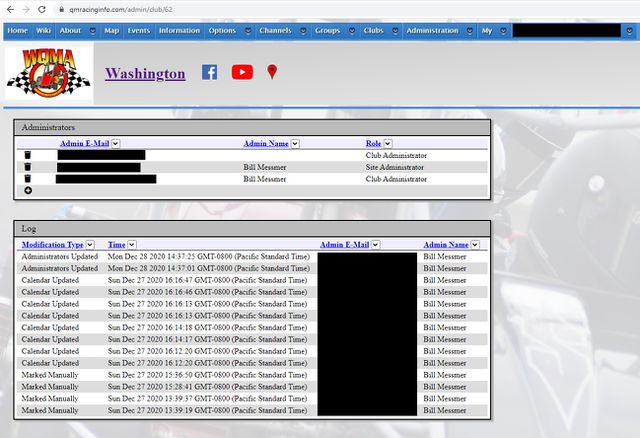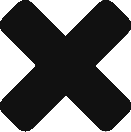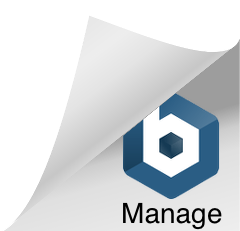Using QMRacingInfo
Contents
Getting Started
Creating An Account
While viewing most data on QMRacingInfo.com does not require an account, there are a number of significant advantages of creating an account with us:
- (With granted permissions) Administer a club or group, modifying its calendar, contact lists, and more.
- Create your own custom calendars and always have handy a mix of schedules for the clubs and groups that interest you.
- Manage subscriptions to SMS (text message) channels that clubs use for event announcements
Creating an account is very simple. The main page of QMRacingInfo.com has a box in the center of the screen which looks like the below:
Simply enter your e-mail address and a password and click the Create Account button. Once you do, you will be taken to the account settings page which will look like the below:
While you do not absolutely need to make any changes to your settings, there are some things we strongly recommend upon creation of your account:
- First: Select a home club from the drop down and click Change Club. Upon logging in, you will automatically be taken to the page for your home club.
- Second: (Optionally) Enter your name in the name field and click Change Name. While not required, it's nice seeing your identity as more than an e-mail address in various places.
- Third: (Optionally) Enter your mobile phone number in the mobile phone field (like 123-456-7890) and click Change Phone. If you intend to ever receive SMS messages from a club that uses our SMS services, we need to know where to send them. In addition, at some point in the future we are likely to enable two-factor authentication via SMS for some sensitive account and administrative changes.
Administration of QMRacingInfo.com
Administrator Access
If members of your club's board of directors or your group's board of directors already have administrative access to QMRacingInfo.com, simply ask them to add you as an administrator for the club or group. Once you have administrative access, you can perform updates on behalf of the club or group: editing the club or group calendar, changing the contact information for board members, etc...
If no one in your organization yet has administrative access to QMRacingInfo.com, please send a request to support@QMRacingInfo.com with details about what club or group you want administrative access for and the e-mail login for the QMRacingInfo.com account which will become a club or group administrator. We will reach out to a known board member of your club/group to verify that such access is appropriate. Once we receive verification, your account will become an administrator and you can work from there.
Adding An Administrator
If a member of your club or group already has administrator access, there are several steps to add (or remove) a new administrator. First, drop down Clubs or Groups and navigate to the page for your club. Once you are at the page for the club or group, there should be an Administration menu with the name of the club or group underneath that. Drop down Administration and select your club or group. You should then see a page like:
To add an administrator, do the following:
- Click the circular plus at the bottom of the administrators table.
- You'll see a new row appear with an edit box for the Admin E-Mail column. The trash can icon will change to a cancel icon and a save icon.
- Enter the E-Mail address of the account to become a club (or group) administrator. The E-Mail address MUST already be a valid account with QMRacingInfo.com.
- Click the save (disk) icon.
That account is now a full club administrator. If something goes wrong (e.g.: that e-mail address isn't associated with a valid account or there is another error), a dialog box will pop indicating the problem and the changes will not be committed.
Removing An Administrator
The process for removing an administrator is nearly the same as the process of adding one. Go to the administrative page for the club / group of interest (see above) and do the following:
- Click the trash can icon in the row representing the administrator you want to remove. The trash can icon will change to a cancel icon and a save icon and there will be a strike through on text in the row.
- Click the save (disk) icon
That account is no longer a club administrator. If something goes wrong (e.g.: you try to remove a site administrator or there is another error), a dialog box will pop indicating the problem and the changes will not be committed.