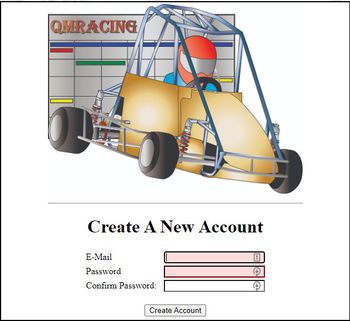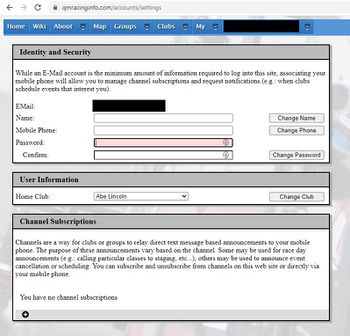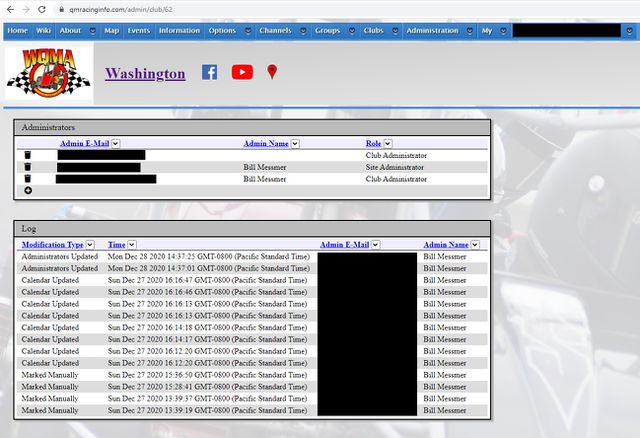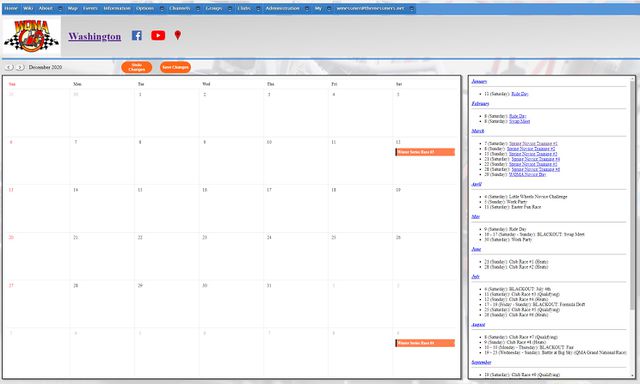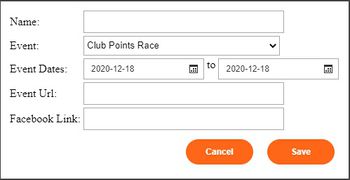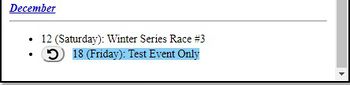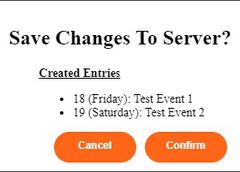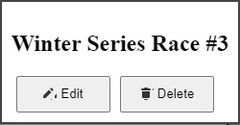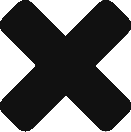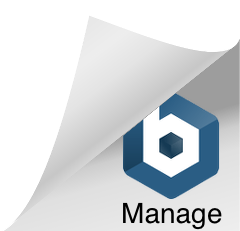Difference between revisions of "Using QMRacingInfo"
| Line 103: | Line 103: | ||
'''PLEASE NOTE''': If some unexpected error happens during saving the calendar back to QMRacingInfo.com, the dialog box may not dismiss (you will not get an error message). This is a known issue that will be fixed. | '''PLEASE NOTE''': If some unexpected error happens during saving the calendar back to QMRacingInfo.com, the dialog box may not dismiss (you will not get an error message). This is a known issue that will be fixed. | ||
| + | |||
| + | === Modifying (or Deleting) an Existing Event === | ||
| + | |||
| + | If you want to modify an existing event on the calendar, navigate to its month, and click the colored entry for the event on one of its dates. You will be presented with a dialog box that looks like what follows: | ||
| + | |||
| + | [[File:EditCalendarEntry.jpg|240px]] | ||
| + | |||
| + | If you click the '''Edit''' button, you will go back to a dialog which looks very similar to the event creation dialog where you can change any attributes of the event that you wish. If you click the '''Delete''' button, the event is deleted. As with creating events, | ||
| + | clicking either '''Edit''' or '''Delete''' here commits no changes to QMRacingInfo.com. It simply makes modifications to your working copy of the calendar (which you can see in the event list panel to the right of the calendar). Nothing actually happens until you | ||
| + | click the orange '''Save Changes''' button above the calendar. | ||
Revision as of 12:08, 29 December 2020
Contents
Getting Started
Creating An Account
While viewing most data on QMRacingInfo.com does not require an account, there are a number of significant advantages of creating an account with us:
- (With granted permissions) Administer a club or group, modifying its calendar, contact lists, and more.
- Create your own custom calendars and always have handy a mix of schedules for the clubs and groups that interest you.
- Manage subscriptions to SMS (text message) channels that clubs use for event announcements
Creating an account is very simple. The main page of QMRacingInfo.com has a box in the center of the screen which looks like the below:
Simply enter your e-mail address and a password and click the Create Account button. Once you do, you will be taken to the account settings page which will look like the below:
While you do not absolutely need to make any changes to your settings, there are some things we strongly recommend upon creation of your account:
- First: Select a home club from the drop down and click Change Club. Upon logging in, you will automatically be taken to the page for your home club.
- Second: (Optionally) Enter your name in the name field and click Change Name. While not required, it's nice seeing your identity as more than an e-mail address in various places.
- Third: (Optionally) Enter your mobile phone number in the mobile phone field (like 123-456-7890) and click Change Phone. If you intend to ever receive SMS messages from a club that uses our SMS services, we need to know where to send them. In addition, at some point in the future we are likely to enable two-factor authentication via SMS for some sensitive account and administrative changes.
Administration of QMRacingInfo.com
If members of your club's board of directors or your group's board of directors already have administrative access to QMRacingInfo.com, simply ask them to add you as an administrator for the club or group. Once you have administrative access, you can perform updates on behalf of the club or group: editing the club or group calendar, changing the contact information for board members, etc...
If no one in your organization yet has administrative access to QMRacingInfo.com, please send a request to support@QMRacingInfo.com with details about what club or group you want administrative access for and the e-mail login for the QMRacingInfo.com account which will become a club or group administrator. We will reach out to a known board member of your club/group to verify that such access is appropriate. Once we receive verification, your account will become an administrator and you can work from there.
Adding An Administrator
If a member of your club or group already has administrator access, there are several steps to add (or remove) a new administrator. First, drop down Clubs or Groups and navigate to the page for your club. Once you are at the page for the club or group, there should be an Administration menu with the name of the club or group underneath that. Drop down Administration and select your club or group. You should then see a page like:
To add an administrator, do the following:
- Click the circular plus at the bottom of the administrators table.
- You'll see a new row appear with an edit box for the Admin E-Mail column. The trash can icon will change to a cancel icon and a save icon.
- Enter the E-Mail address of the account to become a club (or group) administrator. The E-Mail address MUST already be a valid account with QMRacingInfo.com.
- Click the save (disk) icon.
That account is now a full club administrator. If something goes wrong (e.g.: that e-mail address isn't associated with a valid account or there is another error), a dialog box will pop indicating the problem and the changes will not be committed.
Removing An Administrator
The process for removing an administrator is nearly the same as the process of adding one. Go to the administrative page for the club / group of interest (see above) and do the following:
- Click the trash can icon in the row representing the administrator you want to remove. The trash can icon will change to a cancel icon and a save icon and there will be a strike through on text in the row.
- Click the save (disk) icon
That account is no longer a club administrator. If something goes wrong (e.g.: you try to remove a site administrator or there is another error), a dialog box will pop indicating the problem and the changes will not be committed.
Editing Calendars
If you have administrative privileges for a given club, you can edit the calendar for the club. Simply drop down Clubs and select the club for which you wish to change calendar entries. You should see the club's calendar and editing controls should be present:
Creating a New Event
To create a new event for a club, simply click on the white space of any calendar square (not the bar representing an already existing race event). When you do, you should be presented with a dialog box that looks like this:
The event dates should be pre-filled for the date you selected. You can, however change them -- particularly if the event is a multi-day Group or National event. In addition, other fields should be filled in:
- Name: (Required) Give the event a name (50 characters of less) which describes it
- Event: (Required) The type of event (a points race, a fun race, a group or national event, etc...). If you select a group or national event, other fields will appear in the dialog asking what group the event is for or what sanctioning body the national event is for.
- Event Url: (Optional) If you have a web site associated with the event (e.g.: it is a large group/national event), you can enter the URL here.
- Facebook Link: (Optional) If you have a Facebook event associated with the event, you can enter the URL here.
Giving an Event URL and/or Facebook link will automatically generate links to those URLs or Facebook pages for people simply viewing the event on QMRacingInfo.com.
Once you have filled in the required information, click the Save button. Please note that this DOES NOT save it back to QMRacingInfo.com. This simply keeps track of the calendar change locally until you are done making changes. You can see this in the panel to the right. A locally tracked event will be shown differently. For example:
Here, you will notice that "Test Event Only" is highlighted and there is an Undo icon (the looping arrow) to the left. If you click the Undo icon for a given change, that change will be removed from your working copy of the calendar.
Once you are done making changes to the calendar, you can do one of two things. You can either click the orange Undo Changes button above the calendar or you can click the orange Save Changes button beside it. Either of these will pop a dialog box asking for confirmation from you. Clicking Undo Changes will undo ALL LOCAL CHANGES you have made to the calendar. Clicking Save Changes will present you with a dialog showing all the changes you have made locally. For example:
If you click Cancel here, the dialog box is dismissed and nothing happens. If you click Confirm here, changes are committed back to QMRacingInfo.com.
PLEASE NOTE: If some unexpected error happens during saving the calendar back to QMRacingInfo.com, the dialog box may not dismiss (you will not get an error message). This is a known issue that will be fixed.
Modifying (or Deleting) an Existing Event
If you want to modify an existing event on the calendar, navigate to its month, and click the colored entry for the event on one of its dates. You will be presented with a dialog box that looks like what follows:
If you click the Edit button, you will go back to a dialog which looks very similar to the event creation dialog where you can change any attributes of the event that you wish. If you click the Delete button, the event is deleted. As with creating events, clicking either Edit or Delete here commits no changes to QMRacingInfo.com. It simply makes modifications to your working copy of the calendar (which you can see in the event list panel to the right of the calendar). Nothing actually happens until you click the orange Save Changes button above the calendar.