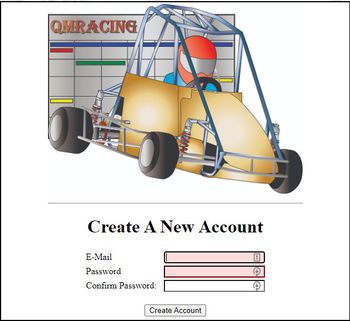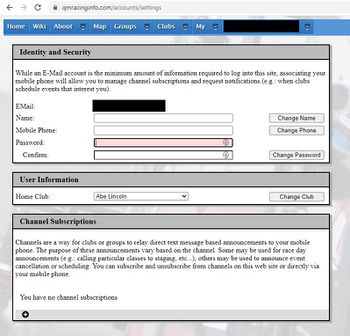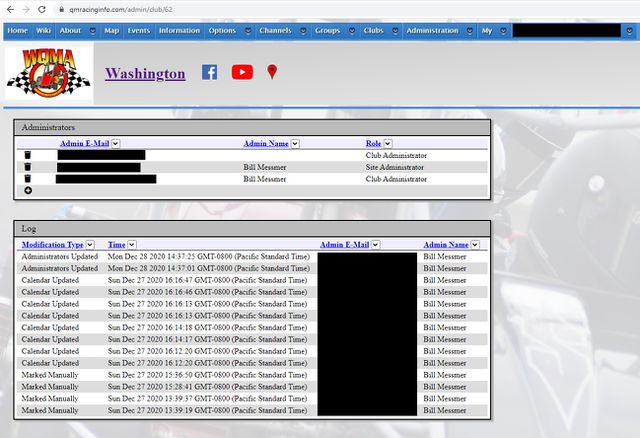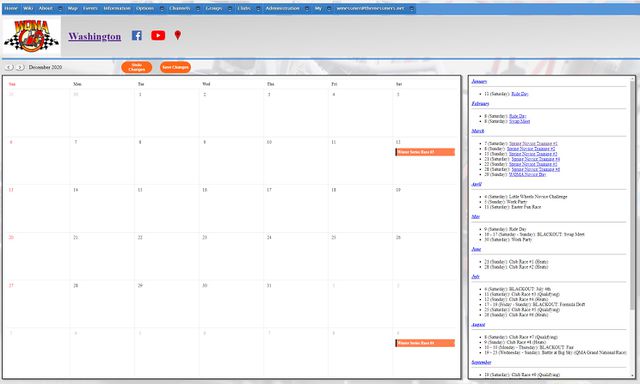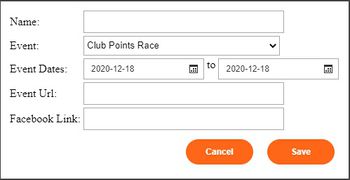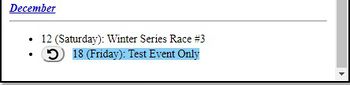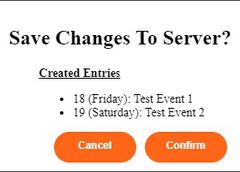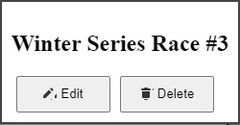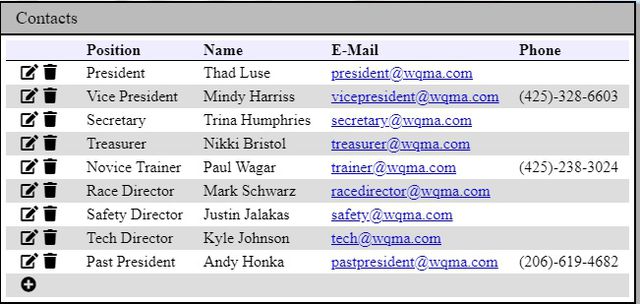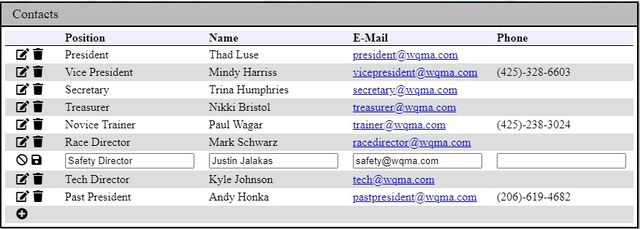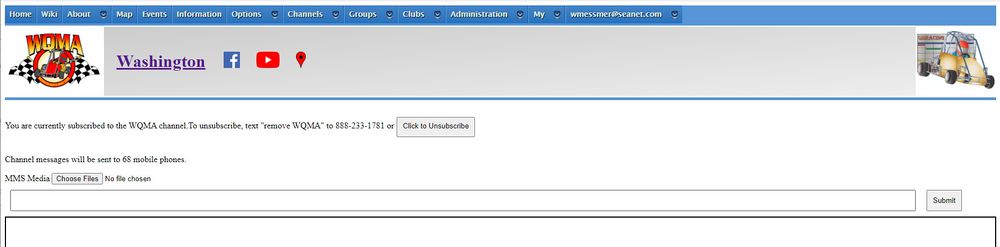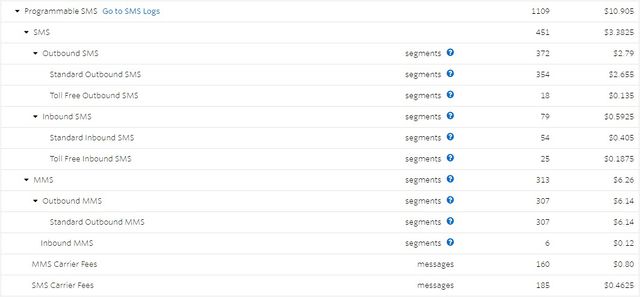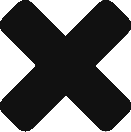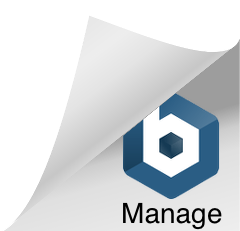Difference between revisions of "Using QMRacingInfo"
(→How Much Does This Cost) |
|||
| (7 intermediate revisions by the same user not shown) | |||
| Line 102: | Line 102: | ||
If you click '''Cancel''' here, the dialog box is dismissed and nothing happens. If you click '''Confirm''' here, changes are committed back to QMRacingInfo.com. | If you click '''Cancel''' here, the dialog box is dismissed and nothing happens. If you click '''Confirm''' here, changes are committed back to QMRacingInfo.com. | ||
| − | '''PLEASE NOTE''': If some unexpected error happens during saving the calendar back to QMRacingInfo.com, the dialog box may not dismiss (you will not get an error message). This is a | + | '''PLEASE NOTE''': There are several known issues with editing calendar entries which will eventually be fixed: |
| + | |||
| + | * If some unexpected error happens during saving the calendar back to QMRacingInfo.com, the confirmation dialog box may not dismiss (you will not get an error message). | ||
| + | * If you edit the calendar across years, it will only commit changes from one year. Edit 2020 first and save. Then edit 2021. | ||
| + | * Moving an event across more than 31 days can result in render problems (e.g.: the colored block not appearing correctly on the calendar) if you navigate across months and come back. | ||
| + | |||
| + | If you run into unexpected problems preventing you from editing your calendar, please [mailto:support@qmracinginfo.com mail our support alias]. | ||
| + | |||
| + | === Modifying (or Deleting) an Existing Event === | ||
| + | |||
| + | If you want to modify an existing event on the calendar, navigate to its month, and click the colored entry for the event on one of its dates. You will be presented with a dialog box that looks like what follows: | ||
| + | |||
| + | [[File:EditCalendarEntry.jpg|240px]] | ||
| + | |||
| + | If you click the '''Edit''' button, you will go back to a dialog which looks very similar to the event creation dialog where you can change any attributes of the event that you wish. If you click the '''Delete''' button, the event is deleted. As with creating events, | ||
| + | clicking either '''Edit''' or '''Delete''' here commits no changes to QMRacingInfo.com. It simply makes modifications to your working copy of the calendar (which you can see in the event list panel to the right of the calendar). Nothing actually happens until you | ||
| + | click the orange '''Save Changes''' button above the calendar. | ||
| + | |||
| + | If you accidentally clicked an event and do not wish to either edit or delete it, you can simply click outside the bounds of the popup to dismiss it. | ||
| + | |||
| + | ==== Moving Events: Drag and Drop ==== | ||
| + | |||
| + | If you simply wish to move an event, you can grab the colored bar on one of its dates and drag it to a new position via a standard drag and drop. This works identically to clicking the event, clicking edit, and changing the dates in the dialog. | ||
| + | As with any edits, drag and drop only modifies your local copy of the calendar until you click the orange '''Save Changes''' button above the calendar. | ||
| + | |||
| + | == Editing Club (or Group) Contacts == | ||
| + | |||
| + | If you have administrative privileges for a club (or group), you can also change the contact list for the club or group. Simply drop down '''Clubs''' or '''Groups''' as appropriate, select the club or group for which you wish to edit the contact | ||
| + | list, and then click '''Information''' on the top bar. One of the panels which shows on a club's or group's information page is the contacts list. If you have administrative privileges for that club or group, edit controls will appear in that | ||
| + | panel and it should look similar to this: | ||
| + | |||
| + | [[File:EditingClubContacts.jpg|640px]] | ||
| + | |||
| + | Each row has two icons. The '''Edit''' icon (pencil and paper) allows you to edit an existing contact. If you click the '''Edit''' button, all of the columns will become edit boxes and the icons will change: | ||
| + | |||
| + | [[File:EditingClubContactsEditRow.jpg|640px]] | ||
| + | |||
| + | You can make your edits and then either click '''Cancel''' (the circle with a slash through it) or '''Save''' (the disk icon). Clicking '''Save''' will commit the change to the QMRacingInfo.com site. Clicking '''Cancel''' will undo your change and return the | ||
| + | row to its pre-edit values. | ||
| + | |||
| + | If you wish to delete a contact, you can simply click the '''Delete''' icon (the trash can) next to a given row. If you click the '''Delete''' button, all of the columns will have their values shown with a strike-through and the icons will again | ||
| + | change to a cancel / save pair. Clicking '''Cancel''' at this point will return the row to its pre-delete values. Clicking '''Save''' at this point will commit the deletion to the QMRacingInfo.com site. | ||
| + | |||
| + | == Managing SMS/MMS Notifications == | ||
| + | |||
| + | QMRacingInfo.com has the ability to send text message notifications out to a club's (or group's) membership. As we do not '''YET''' have any billing and tracking set up through the QMRacingInfo.com web site, usage of this requires an explicit | ||
| + | agreement between us and a given club. If this is something you are interested in, please contact [mailto:support@qmracinginfo.com our support alias]. | ||
| + | |||
| + | Once a club has a channel set up, there are two ways that people can subscribe to that channel: | ||
| + | |||
| + | * Text the channel name to (888)-233-1781. | ||
| + | * Log into QMRacingInfo.com and ensure that you have an associated cell phone in '''Account Settings'''. Then either: | ||
| + | ** Go to the main page for the club/group, drop down '''Channels''', and pick the name of the channel. This will go to the channel page. Click the '''Subscribe''' button on the channel page. | ||
| + | ** Go to '''Account Settings''', go to the '''Channel Subscriptions''' panel, click the circular plus at the bottom of the table, select the channel of interest by name, and click '''Save''' | ||
| + | |||
| + | Once a user has a subscription to a channel, all messages sent to that channel will be text messaged to their cellular phone. | ||
| + | |||
| + | If a user no longer wishes to receive text messages, they can unsubscribe to a channel by several means: | ||
| + | |||
| + | * Text '''REMOVE <CHANNEL>''' to (888)-233-1781. For example, texting '''REMOVE WQMA''' will remove the user from the WQMA channel. | ||
| + | * Go to the channel's page as indicated above and click the '''Unsubscribe''' button on that page. | ||
| + | * Go to '''Account Settings''', go to the '''Channel Subscriptions''' panel, click the trash (delete) icon on the appropriate row, and click '''Save''' | ||
| + | |||
| + | '''PLEASE NOTE''': If a user ever texts the word '''STOP''' to (888)-233-1781 (or as a response to any of the text messages they receive), that cellular number will '''NEVER AGAIN''' receive text messages | ||
| + | from QMRacingInfo.com for '''ANY CHANNEL'''. That particular keyword is intercepted by our SMS provider (Twilio) and automatically deny lists the phone. In the event someone did this and wants to undo that | ||
| + | operation, they must text the word '''START''' to (888)-233-1781 (or as a response to any of the text messages they receive). That particular keyword is also intercepted by our SMS provider (Twilio) and | ||
| + | automatically removes their phone from the deny list. | ||
| + | |||
| + | === Sending SMS/MMS Messages === | ||
| + | |||
| + | Any club or group administrator has permissions to send SMS/MMS messages to the channel. The easiest way to do this is to navigate to the channel's web page (drop down '''Clubs''' or '''Groups''', select | ||
| + | the appropriate club or group, drop down '''Channels''', and then select the appropriate channel). You will see a screen that looks like this: | ||
| + | |||
| + | [[File:ChannelSends.jpg|1000px]] | ||
| + | |||
| + | For this particular channel (WQMA's club channel), you can see that 68 phones are receiving text messages. Simply enter the text in the text box beside the submit button and click '''Submit'''. This will | ||
| + | send your message out to every phone subscribed to the channel. Recently sent messages will also appear in the white box below (those disappear after a while). If you wish to attach media to the message | ||
| + | (e.g.: pictures), you can click the '''Choose Files''' button and select supported images (e.g.: JPGs). From the website, you can also choose to select a PDF file to send. Any PDFs which are added | ||
| + | will automatically be rasterized (converted to one picture per page) and sent to targeted phones as one picture per page. | ||
| + | |||
| + | Messages can also be sent via your cell phone. If you have an account with permissions at QMRacingInfo.com and you associate your cellular phone number with that account in the '''Account Settings''' page, | ||
| + | you can send out messages via your phone. Doing this means simply texting '''<CHANNEL NAME>: <MESSAGE>''' to (888)-233-1781. For example, I could text '''WQMA: Senior Honda to staging please''' to | ||
| + | (888)-233-1781 and it would be functionally equivalent to entering that '''Senior Honda to staging please''' message in the text box on the channel page and clicking the '''Submit''' button. As with standard | ||
| + | text messaging, you can also attach pictures from your phone which will be sent as MMS messages. '''PLEASE NOTE''': Carriers '''DO NOT''' allow PDF files to be sent as MMS attachments. You '''CANNOT''' send | ||
| + | a PDF via your phone. The web site will convert PDFs to pictures before sending them. If you try to send a PDF to a channel on your phone, we will simply not receive it. | ||
| + | |||
| + | === How Much Does This Cost === | ||
| + | |||
| + | QMRacingInfo.com uses Twilio as an SMS provider. Twilio's pricing within the United States can be found at [https://www.twilio.com/sms/pricing/us https://www.twilio.com/sms/pricing/us]. At the time of this | ||
| + | writing, it costs $0.0075 per sent-SMS (text), $0.0075 per received SMS, $0.02 per sent-MMS (picture), and $0.01 per received-MMS ... plus carrier fees and taxes. That is '''per phone'''. | ||
| + | In our example above, the '''WQMA''' channel has 68 subscribed phones. This means that sending a single announcement would cost 68 * $0.0075 == $0.51 (51 cents) plus carrier taxes and fees. A more realistic | ||
| + | estimate (including taxes and fees) would be '''between 56 and 94 cents''' depending on the carriers through which the messages were routed. | ||
| + | |||
| + | As an example (from a particular club race with WQMA): | ||
| + | |||
| + | [[File:TwilioFeeExample.jpg|640px]] | ||
| + | |||
| + | While the SMS/MMS carrier fees vary (and depend on how messages are routed), you'll note here that carrier fees ended up being $0.005 per MMS (where fees were charged) and $0.0025 per SMS (where fees were charged). | ||
| + | Sales taxes in this locale are effectively 10%. You can figure on a little more than 1 cent per SMS and a little more than 2 cents per MMS all said and done. | ||
| + | |||
| + | As a note (and a point of reference), the largest event at which this system was used was [http://www.portlandqma.com/ Portland's] 2019 Region 9 Race. The number of phones on the system floated between 130 and 200 during the three day event. | ||
| + | In addition to announcements to come to staging, all line-ups were picture messaged out to everyone, and final qualifying times for all classes were picture messages out to everyone. All told, the messaging costs | ||
| + | for the event were around $150. | ||
Latest revision as of 13:08, 29 December 2020
Contents
Getting Started
Creating An Account
While viewing most data on QMRacingInfo.com does not require an account, there are a number of significant advantages of creating an account with us:
- (With granted permissions) Administer a club or group, modifying its calendar, contact lists, and more.
- Create your own custom calendars and always have handy a mix of schedules for the clubs and groups that interest you.
- Manage subscriptions to SMS (text message) channels that clubs use for event announcements
Creating an account is very simple. The main page of QMRacingInfo.com has a box in the center of the screen which looks like the below:
Simply enter your e-mail address and a password and click the Create Account button. Once you do, you will be taken to the account settings page which will look like the below:
While you do not absolutely need to make any changes to your settings, there are some things we strongly recommend upon creation of your account:
- First: Select a home club from the drop down and click Change Club. Upon logging in, you will automatically be taken to the page for your home club.
- Second: (Optionally) Enter your name in the name field and click Change Name. While not required, it's nice seeing your identity as more than an e-mail address in various places.
- Third: (Optionally) Enter your mobile phone number in the mobile phone field (like 123-456-7890) and click Change Phone. If you intend to ever receive SMS messages from a club that uses our SMS services, we need to know where to send them. In addition, at some point in the future we are likely to enable two-factor authentication via SMS for some sensitive account and administrative changes.
Administration of QMRacingInfo.com
If members of your club's board of directors or your group's board of directors already have administrative access to QMRacingInfo.com, simply ask them to add you as an administrator for the club or group. Once you have administrative access, you can perform updates on behalf of the club or group: editing the club or group calendar, changing the contact information for board members, etc...
If no one in your organization yet has administrative access to QMRacingInfo.com, please send a request to support@QMRacingInfo.com with details about what club or group you want administrative access for and the e-mail login for the QMRacingInfo.com account which will become a club or group administrator. We will reach out to a known board member of your club/group to verify that such access is appropriate. Once we receive verification, your account will become an administrator and you can work from there.
Adding An Administrator
If a member of your club or group already has administrator access, there are several steps to add (or remove) a new administrator. First, drop down Clubs or Groups and navigate to the page for your club. Once you are at the page for the club or group, there should be an Administration menu with the name of the club or group underneath that. Drop down Administration and select your club or group. You should then see a page like:
To add an administrator, do the following:
- Click the circular plus at the bottom of the administrators table.
- You'll see a new row appear with an edit box for the Admin E-Mail column. The trash can icon will change to a cancel icon and a save icon.
- Enter the E-Mail address of the account to become a club (or group) administrator. The E-Mail address MUST already be a valid account with QMRacingInfo.com.
- Click the save (disk) icon.
That account is now a full club administrator. If something goes wrong (e.g.: that e-mail address isn't associated with a valid account or there is another error), a dialog box will pop indicating the problem and the changes will not be committed.
Removing An Administrator
The process for removing an administrator is nearly the same as the process of adding one. Go to the administrative page for the club / group of interest (see above) and do the following:
- Click the trash can icon in the row representing the administrator you want to remove. The trash can icon will change to a cancel icon and a save icon and there will be a strike through on text in the row.
- Click the save (disk) icon
That account is no longer a club administrator. If something goes wrong (e.g.: you try to remove a site administrator or there is another error), a dialog box will pop indicating the problem and the changes will not be committed.
Editing Calendars
If you have administrative privileges for a given club, you can edit the calendar for the club. Simply drop down Clubs and select the club for which you wish to change calendar entries. You should see the club's calendar and editing controls should be present:
Creating a New Event
To create a new event for a club, simply click on the white space of any calendar square (not the bar representing an already existing race event). When you do, you should be presented with a dialog box that looks like this:
The event dates should be pre-filled for the date you selected. You can, however change them -- particularly if the event is a multi-day Group or National event. In addition, other fields should be filled in:
- Name: (Required) Give the event a name (50 characters of less) which describes it
- Event: (Required) The type of event (a points race, a fun race, a group or national event, etc...). If you select a group or national event, other fields will appear in the dialog asking what group the event is for or what sanctioning body the national event is for.
- Event Url: (Optional) If you have a web site associated with the event (e.g.: it is a large group/national event), you can enter the URL here.
- Facebook Link: (Optional) If you have a Facebook event associated with the event, you can enter the URL here.
Giving an Event URL and/or Facebook link will automatically generate links to those URLs or Facebook pages for people simply viewing the event on QMRacingInfo.com.
Once you have filled in the required information, click the Save button. Please note that this DOES NOT save it back to QMRacingInfo.com. This simply keeps track of the calendar change locally until you are done making changes. You can see this in the panel to the right. A locally tracked event will be shown differently. For example:
Here, you will notice that "Test Event Only" is highlighted and there is an Undo icon (the looping arrow) to the left. If you click the Undo icon for a given change, that change will be removed from your working copy of the calendar.
Once you are done making changes to the calendar, you can do one of two things. You can either click the orange Undo Changes button above the calendar or you can click the orange Save Changes button beside it. Either of these will pop a dialog box asking for confirmation from you. Clicking Undo Changes will undo ALL LOCAL CHANGES you have made to the calendar. Clicking Save Changes will present you with a dialog showing all the changes you have made locally. For example:
If you click Cancel here, the dialog box is dismissed and nothing happens. If you click Confirm here, changes are committed back to QMRacingInfo.com.
PLEASE NOTE: There are several known issues with editing calendar entries which will eventually be fixed:
- If some unexpected error happens during saving the calendar back to QMRacingInfo.com, the confirmation dialog box may not dismiss (you will not get an error message).
- If you edit the calendar across years, it will only commit changes from one year. Edit 2020 first and save. Then edit 2021.
- Moving an event across more than 31 days can result in render problems (e.g.: the colored block not appearing correctly on the calendar) if you navigate across months and come back.
If you run into unexpected problems preventing you from editing your calendar, please mail our support alias.
Modifying (or Deleting) an Existing Event
If you want to modify an existing event on the calendar, navigate to its month, and click the colored entry for the event on one of its dates. You will be presented with a dialog box that looks like what follows:
If you click the Edit button, you will go back to a dialog which looks very similar to the event creation dialog where you can change any attributes of the event that you wish. If you click the Delete button, the event is deleted. As with creating events, clicking either Edit or Delete here commits no changes to QMRacingInfo.com. It simply makes modifications to your working copy of the calendar (which you can see in the event list panel to the right of the calendar). Nothing actually happens until you click the orange Save Changes button above the calendar.
If you accidentally clicked an event and do not wish to either edit or delete it, you can simply click outside the bounds of the popup to dismiss it.
Moving Events: Drag and Drop
If you simply wish to move an event, you can grab the colored bar on one of its dates and drag it to a new position via a standard drag and drop. This works identically to clicking the event, clicking edit, and changing the dates in the dialog. As with any edits, drag and drop only modifies your local copy of the calendar until you click the orange Save Changes button above the calendar.
Editing Club (or Group) Contacts
If you have administrative privileges for a club (or group), you can also change the contact list for the club or group. Simply drop down Clubs or Groups as appropriate, select the club or group for which you wish to edit the contact list, and then click Information on the top bar. One of the panels which shows on a club's or group's information page is the contacts list. If you have administrative privileges for that club or group, edit controls will appear in that panel and it should look similar to this:
Each row has two icons. The Edit icon (pencil and paper) allows you to edit an existing contact. If you click the Edit button, all of the columns will become edit boxes and the icons will change:
You can make your edits and then either click Cancel (the circle with a slash through it) or Save (the disk icon). Clicking Save will commit the change to the QMRacingInfo.com site. Clicking Cancel will undo your change and return the row to its pre-edit values.
If you wish to delete a contact, you can simply click the Delete icon (the trash can) next to a given row. If you click the Delete button, all of the columns will have their values shown with a strike-through and the icons will again change to a cancel / save pair. Clicking Cancel at this point will return the row to its pre-delete values. Clicking Save at this point will commit the deletion to the QMRacingInfo.com site.
Managing SMS/MMS Notifications
QMRacingInfo.com has the ability to send text message notifications out to a club's (or group's) membership. As we do not YET have any billing and tracking set up through the QMRacingInfo.com web site, usage of this requires an explicit agreement between us and a given club. If this is something you are interested in, please contact our support alias.
Once a club has a channel set up, there are two ways that people can subscribe to that channel:
- Text the channel name to (888)-233-1781.
- Log into QMRacingInfo.com and ensure that you have an associated cell phone in Account Settings. Then either:
- Go to the main page for the club/group, drop down Channels, and pick the name of the channel. This will go to the channel page. Click the Subscribe button on the channel page.
- Go to Account Settings, go to the Channel Subscriptions panel, click the circular plus at the bottom of the table, select the channel of interest by name, and click Save
Once a user has a subscription to a channel, all messages sent to that channel will be text messaged to their cellular phone.
If a user no longer wishes to receive text messages, they can unsubscribe to a channel by several means:
- Text REMOVE <CHANNEL> to (888)-233-1781. For example, texting REMOVE WQMA will remove the user from the WQMA channel.
- Go to the channel's page as indicated above and click the Unsubscribe button on that page.
- Go to Account Settings, go to the Channel Subscriptions panel, click the trash (delete) icon on the appropriate row, and click Save
PLEASE NOTE: If a user ever texts the word STOP to (888)-233-1781 (or as a response to any of the text messages they receive), that cellular number will NEVER AGAIN receive text messages from QMRacingInfo.com for ANY CHANNEL. That particular keyword is intercepted by our SMS provider (Twilio) and automatically deny lists the phone. In the event someone did this and wants to undo that operation, they must text the word START to (888)-233-1781 (or as a response to any of the text messages they receive). That particular keyword is also intercepted by our SMS provider (Twilio) and automatically removes their phone from the deny list.
Sending SMS/MMS Messages
Any club or group administrator has permissions to send SMS/MMS messages to the channel. The easiest way to do this is to navigate to the channel's web page (drop down Clubs or Groups, select the appropriate club or group, drop down Channels, and then select the appropriate channel). You will see a screen that looks like this:
For this particular channel (WQMA's club channel), you can see that 68 phones are receiving text messages. Simply enter the text in the text box beside the submit button and click Submit. This will send your message out to every phone subscribed to the channel. Recently sent messages will also appear in the white box below (those disappear after a while). If you wish to attach media to the message (e.g.: pictures), you can click the Choose Files button and select supported images (e.g.: JPGs). From the website, you can also choose to select a PDF file to send. Any PDFs which are added will automatically be rasterized (converted to one picture per page) and sent to targeted phones as one picture per page.
Messages can also be sent via your cell phone. If you have an account with permissions at QMRacingInfo.com and you associate your cellular phone number with that account in the Account Settings page, you can send out messages via your phone. Doing this means simply texting <CHANNEL NAME>: <MESSAGE> to (888)-233-1781. For example, I could text WQMA: Senior Honda to staging please to (888)-233-1781 and it would be functionally equivalent to entering that Senior Honda to staging please message in the text box on the channel page and clicking the Submit button. As with standard text messaging, you can also attach pictures from your phone which will be sent as MMS messages. PLEASE NOTE: Carriers DO NOT allow PDF files to be sent as MMS attachments. You CANNOT send a PDF via your phone. The web site will convert PDFs to pictures before sending them. If you try to send a PDF to a channel on your phone, we will simply not receive it.
How Much Does This Cost
QMRacingInfo.com uses Twilio as an SMS provider. Twilio's pricing within the United States can be found at https://www.twilio.com/sms/pricing/us. At the time of this writing, it costs $0.0075 per sent-SMS (text), $0.0075 per received SMS, $0.02 per sent-MMS (picture), and $0.01 per received-MMS ... plus carrier fees and taxes. That is per phone. In our example above, the WQMA channel has 68 subscribed phones. This means that sending a single announcement would cost 68 * $0.0075 == $0.51 (51 cents) plus carrier taxes and fees. A more realistic estimate (including taxes and fees) would be between 56 and 94 cents depending on the carriers through which the messages were routed.
As an example (from a particular club race with WQMA):
While the SMS/MMS carrier fees vary (and depend on how messages are routed), you'll note here that carrier fees ended up being $0.005 per MMS (where fees were charged) and $0.0025 per SMS (where fees were charged). Sales taxes in this locale are effectively 10%. You can figure on a little more than 1 cent per SMS and a little more than 2 cents per MMS all said and done.
As a note (and a point of reference), the largest event at which this system was used was Portland's 2019 Region 9 Race. The number of phones on the system floated between 130 and 200 during the three day event. In addition to announcements to come to staging, all line-ups were picture messaged out to everyone, and final qualifying times for all classes were picture messages out to everyone. All told, the messaging costs for the event were around $150.